| Version 7 (modified by , 14 years ago) ( diff ) |
|---|
How to restore a bricked TellStick Net
Did something happen during a firmware upgrade of your TellStick Net? And now it won't start again?
Don't worry! You can probably restore it again yourself.
If something goes wrong while upgrading the firmware in the TellStick Net, it will automatically reset itself to ip address 192.168.97.60 and listen for a new software. All you need to do is to join the same network on your computer and upload the firmware using tftp. Please read below for your operating system.
The latest firmware can be downloaded here: http://download.telldus.com/TellStick/Software/firmware/ Download the one named "tellstick_net_fw<version>.hex" with the highest version number.
This guide is still under development. If you have to restore your TellStick Net. Please contact Telldus.
Windows XP
Windows 7
tftp is not activated by default in Windows 7. It is easily installed though. Open Control Panel > Programs and Features > click Turn Windows features on or off in left side > enable TFTP Client then click in OK.
Next, the computer must exist on the same subnet as TellStick Net. To do this we need to change the computers ip-address. Open Control Panel > Network and Internet > Network and Sharing Center > click Change adapter settings in the left side.
Right click on the network adapter that you are using and choose Properties.
Select Internet Protocol Version 4 (TCP/IPv4) and click Properties.
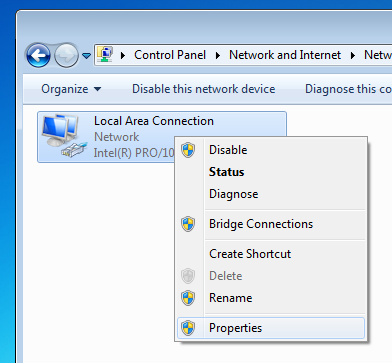
Select Use the following IP address and enter the IP address 192.168.97.61 and the subnet mask 255.255.255.0.
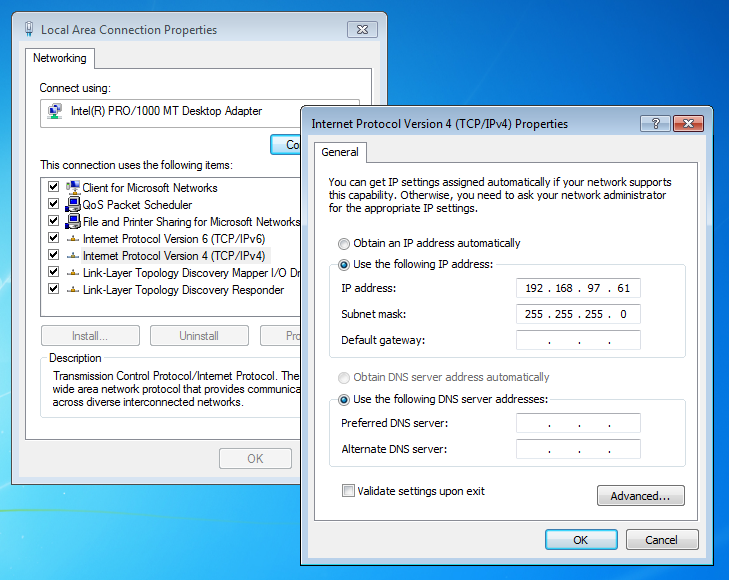
Click OK and then Close on the previous dialog to close them and set the new address.
Mac OS X
Linux
Attachments (7)
- network_adapter.png (31.3 KB ) - added by 14 years ago.
- ip_address_w7.png (110.4 KB ) - added by 14 years ago.
- tftp_w7.png (27.0 KB ) - added by 14 years ago.
- win.png (654 bytes ) - added by 11 years ago.
- mac.png (488 bytes ) - added by 11 years ago.
- linux.png (769 bytes ) - added by 11 years ago.
- TellStickNet.png (17.0 KB ) - added by 9 years ago.
Download all attachments as: .zip
