| Version 3 (modified by , 10 years ago) ( diff ) |
|---|
Windows 7
tftp is not activated by default in Windows 7. It is easily installed though. Open Control Panel > Programs and Features > click Turn Windows features on or off in left side > enable TFTP Client then click in OK.
Next, the computer must exist on the same subnet as TellStick Net. To do this we need to change the computers ip-address. Open Control Panel > Network and Internet > Network and Sharing Center > click Change adapter settings in the left side.
Right click on the network adapter that you are using and choose Properties.
Select Internet Protocol Version 4 (TCP/IPv4) and click Properties.
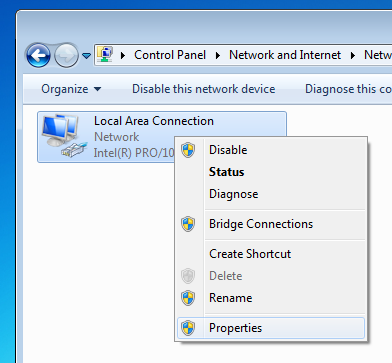
Select Use the following IP address and enter the IP address 192.168.97.61 and the subnet mask 255.255.255.0.
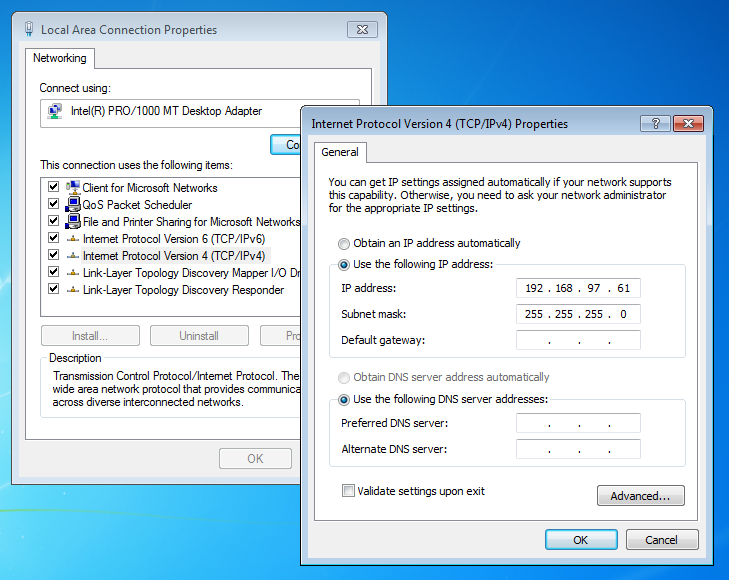
Click OK and then Close on the previous dialog to close them and set the new address.
Open a terminal: Start > Search programs and files > cmd
Type: tftp 192.168.97.60 PUT C:\Users\Micke\Desktop\tellstick_net_fwXX.hex Do not press enter.
(Replace "C:\Users\Micke\Desktop\tellstick_net_fwXX.hex" to your path to the downloaded firmware.)
Toggle the power to the TellStick Net and within 4 seconds execute the command by pressing enter.
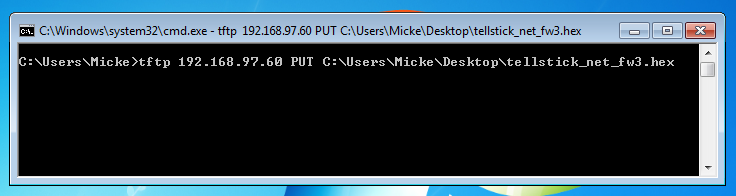
Remember to restore the previous settings in Internet Protocol Version 4 (TCP/IPv4) or you won't get Internet access.
Attachments (3)
- network_adapter.png (31.3 KB ) - added by 12 years ago.
- ip_address_w7.png (110.4 KB ) - added by 12 years ago.
- tftp_w7.png (27.0 KB ) - added by 12 years ago.
Download all attachments as: .zip
