| Version 2 (modified by , 6 years ago) ( diff ) |
|---|
Include(restore_info_tznetlite)
Windows 7
Disconnect the power to TellStick
Press and hold the button next to the USB-connector, using a paperclip or other sharp object.
Connect the power again.
The middle LED should now flash four times. First flash should be longer and then three shorter flashes. Release the button after the fourth flash.
The middle LED will now confirm by flashing fast for one second.
The computer must exist on the same subnet as TellStick ZNet Lite. To do this we need to change the computers ip-address. Open Control Panel > Network and Internet > Network and Sharing Center > click Change adapter settings in the left side.
Right click on the network adapter that you are using and choose Properties.
Select Internet Protocol Version 4 (TCP/IPv4) and click Properties.
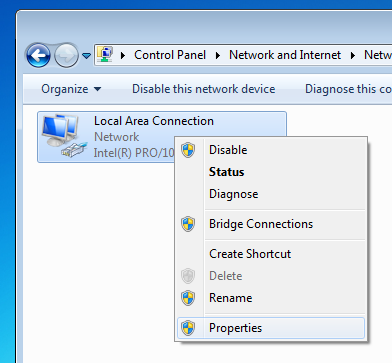
Select Use the following IP address and enter the IP address 192.168.97.61 and the subnet mask 255.255.255.0.
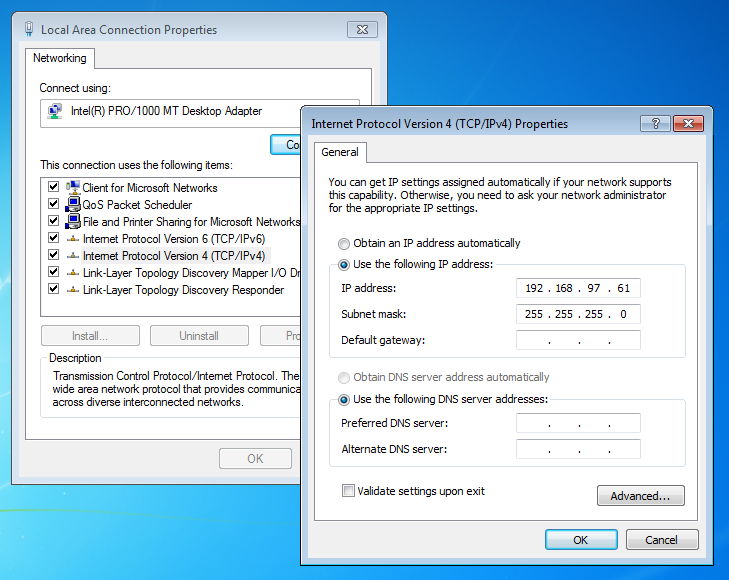
Click OK and then Close on the previous dialog to close them and set the new address.
Remember to restore the previous settings in Internet Protocol Version 4 (TCP/IPv4) or you won't get Internet access.
Attachments (4)
- firmware_update.png (21.4 KB ) - added by 6 years ago.
- tftp_w7.png (27.0 KB ) - added by 6 years ago.
- network_adapter.png (31.3 KB ) - added by 6 years ago.
- ip_address_w7.png (110.4 KB ) - added by 6 years ago.
Download all attachments as: .zip
