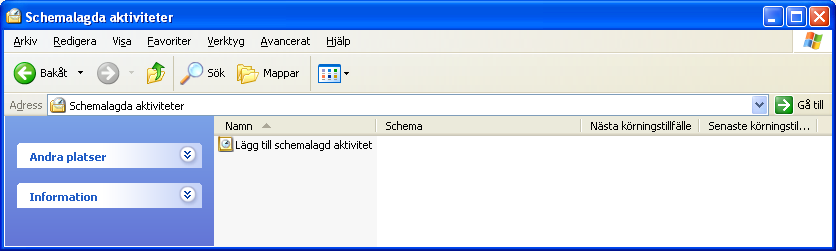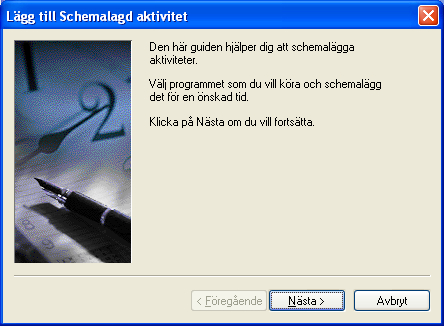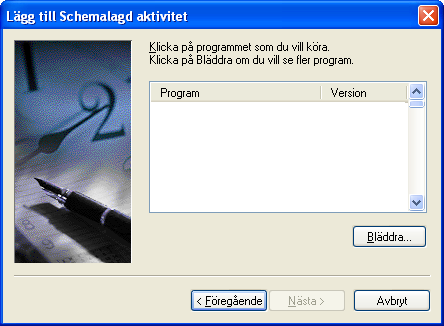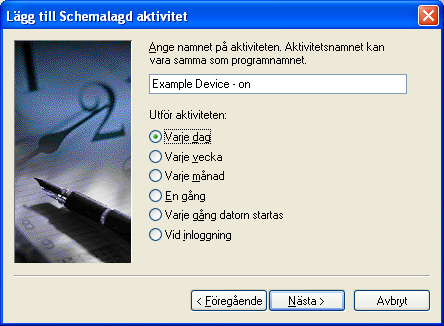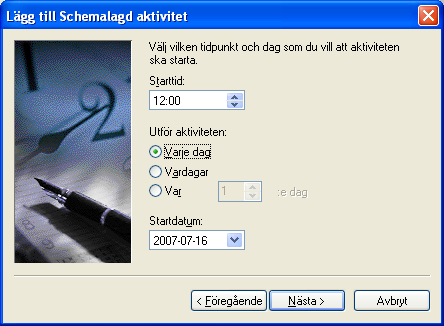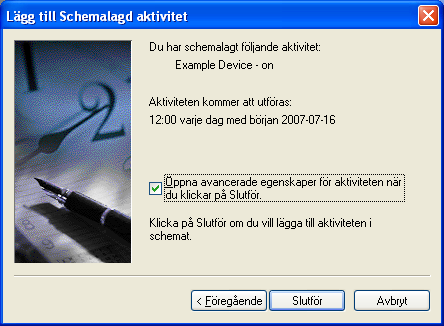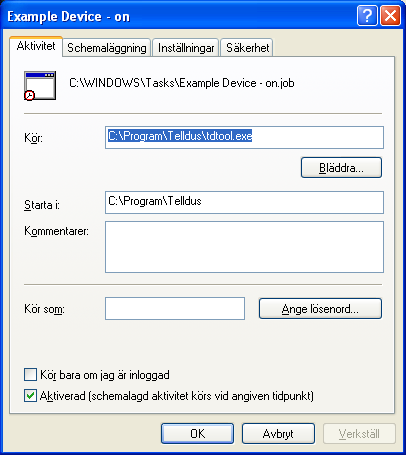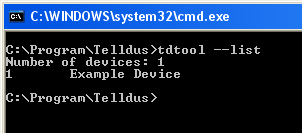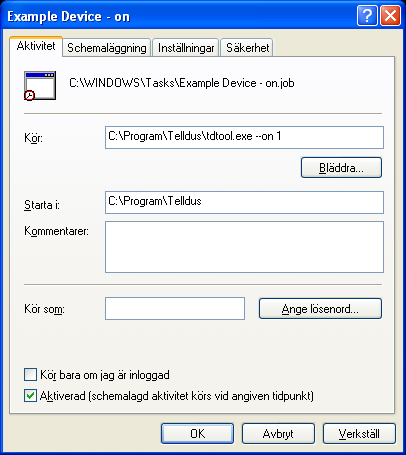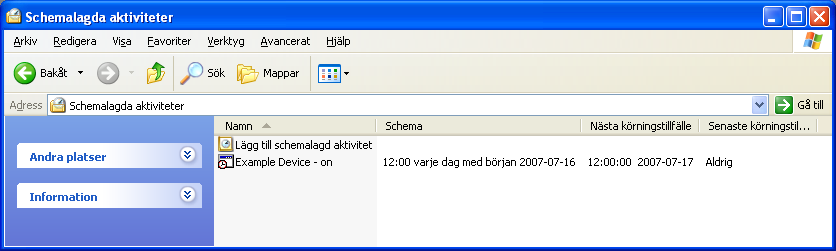Guide - Scheduling with the Windows XP scheduler
1. Run Scheduled Events which is found in the control panel.
2. Choose the option to add a scheduled event and click next.
3. Click "Browse".
4. Browse the folder where Telldus software is installed. Click tdtool.exe and "Open".
5. Write a name for the event.
6. Choose how often you want the event to take place.
7. Choose at what time the event is to be executed.
8. Enter the user name and password of the Windows login and click next to confirm the scheduled event.
9. Check the box to open advanced properties. Click finish.
10. Click "Start" and "Run"
11. Enter "cmd" and press "OK".
12. Enter "c:\program\telldus" and press "Enter". (Please note that the exact browse line may differ depending on where the Telldus software has been installed)
13. Enter "tdtool --list" and press "Enter".
14. Note the number of the unit you want to schedule. In this case 1.
15. Close the cmd window and return to the scheduled event properties.
16. In the field "Run", add " --on" if you want the scheduler to switch the unit on and " --off" if you want the scheduler to switch the unit off, followed by the unit you want to control.
17. Now scheduled events should look like this.
Attachments (12)
- Scheduled_tasks_1.png (27.8 KB ) - added by 17 years ago.
- Scheduled_tasks_2.png (42.6 KB ) - added by 17 years ago.
- Scheduled_tasks_3.png (41.7 KB ) - added by 17 years ago.
- Scheduled_tasks_4.png (40.8 KB ) - added by 17 years ago.
- Scheduled_tasks_6.png (45.5 KB ) - added by 17 years ago.
- Scheduled_tasks_5.png (42.3 KB ) - added by 17 years ago.
- Scheduled_tasks_7.png (41.6 KB ) - added by 17 years ago.
- Scheduled_tasks_8.png (41.4 KB ) - added by 17 years ago.
- Scheduled_tasks_9.png (23.6 KB ) - added by 17 years ago.
- Scheduled_tasks_10.png (7.9 KB ) - added by 17 years ago.
- Scheduled_tasks_11.png (23.5 KB ) - added by 17 years ago.
- Scheduled_tasks_12.png (30.9 KB ) - added by 17 years ago.
Download all attachments as: .zip