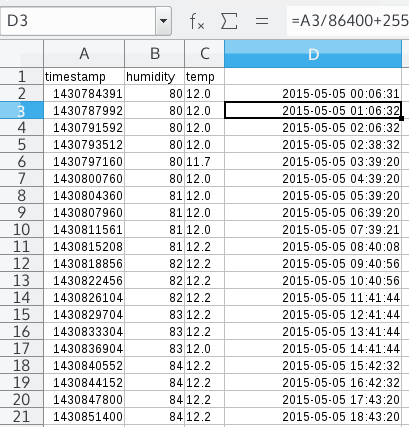Use Aeon Labs Key Fob
The Aeon Labs Key Fob is a nice and small remote control for Z-Wave devices, it might be a little hard to understand the manual and the different modes it has though.
In order to make it easier to use, we've put together a small guide on how to include and configure this device.
The Key Fob can act as a Primary Controller if you don't have an existing Z-Wave network, but we will include it into the TellStick ZNet Lite Z-Wave network.
Start by add a new device in Telldus Live!. Use a pin or paperclip and push the learn button located on the back side of the Key Fob.
Give the new device a name.
Until now, the Key Fob has been in the Setup mode. Now we need to change the mode to Use Mode.
Use a pin or paperclip and push the learn button and the mode button for 3 seconds.
The LED will light up red for 3 seconds and then green for 1 second, confirming the mode change.
Since TellStick ZNet Lite does not support Z-Wave Scenes at the moment, we'll need to use the group mode to control devices.
Group mode is the default mode. To check the current mode, click on the device in Telldus Live!, click Edit device, Click Configuration, Click Advanced settings, check configuration number 250, it should be set to Group mode.
Now it's time to select a device to control from the Key Fob.
The device you wish to control needs to be included to TellStick ZNet Lite.
Depending on the mode of the device when it's paired with the Key Fob, the button will act as follows:
ON - Toggle the device
OFF - Turn off the device
DIM - Toggle dim on the device.
Press and hold the button on the Key Fob that you wish to use.
Start learn mode on the device. Please refer to the manual if you're unsure how to do this.
Release the button on the Key Fob.
If the device is controlled using the same button as start learn mode, you'll need to set the correct state before you start the learn mode.
Many switches start learn mode by pressing three times on the button that also controls the device.
When pressing three times, the status will also change three times. Make sure the device is OFF before starting learn mode if you want the Key Fob button to toggle the device.
Sensor data export, beta update
We are now introducing the ability to export sensor data for beta users. This is your data, so you should be able to do what you want with it. Head over to http://live.telldus.com/sensor/index2, open up the sensor graph, update it with the interval you are interested in and press "Export range". The data will be exported to a CSV-file.
Just as in the graph we are at the moment limiting the exports to 5000 data points, but you can of course choose a new range and export again if not all data is included the first time.
The time is displayed as a unix timestamp. If you want to convert them to readable dates, you can use this algorithm for each timestamp, and then change the format of the cell to "date": =A2/86400+25569 (assuming the timestamp is in A2, this is tested in Libre Office, might be a bit different in Excel)
We know that this is a highly anticipated feature, and we hope you'll find it useful. If you discover any problems with it (it's still beta), let us know.
If you are not a beta user already, please sign up for all functions and consistent values: http://developer.telldus.com/blog/2015/03/24/sensor_history_beta

 rss
rss